Recording a moment on your Mac might be a life-saving move. Because it is the simplest way of taking visual notes in crucial times. By taking screenshots, you can save what you may want to remember later. However, if you would like a more sophistical application to make SS, keep reading this content. Cause, we’ve researched the best screenshot apps for Mac and prepared a list out of them.
Why will you need a third-party screenshot app?
Mac devices have a built-in function to take a screenshot easily. However, it is simple and may not satisfy your expectations. To make a screenshot on Mac simply press and hold these key combinations: shift + command + 3. If you want more specialized and advanced features, you should take it another way like a third-party screenshot app. Below are some of the best Mac screenshot apps that we’ve selected for Best Apps Hunter readers:
1. Snagit
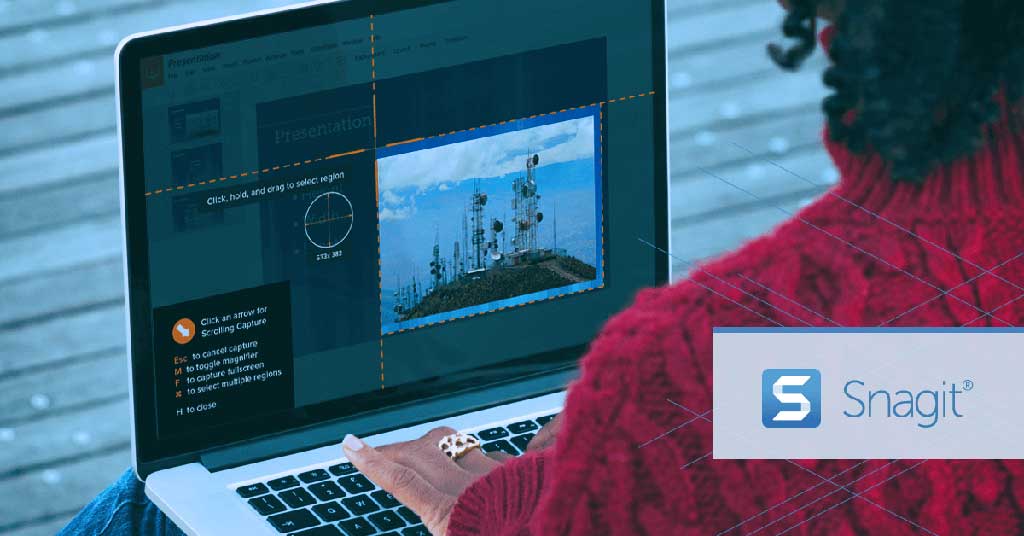
It is one of the best-paid apps for Mac screenshots with its highly advanced features that allow you to customize it however you want. It is especially unique for users who want a multitude of annotation tools. You can edit your screenshots by adding texts and icons, changing colors, or setting opacity. But that’s not all.
The other features of Snagit are below:
- Provides you with three types of screenshot methods: Full screen, active window, or selected area screenshots.
- The screen recording feature makes Snagit more than a simple screenshot app.
- Design simple and fast screenshot boards with diverse annotation tools.
- Take screenshots of horizontally or vertically scrolling pages.
- Besides screenshots and screen recording, it also can record your webcam at the same time.
- Upload your screenshots or video records to many platforms such as Youtube, PowerPoint, Google Drive, Excell, and Word.
- Capture a text from the screenshot and paste it to the editor as an editable text (Optical Character Recognition – OCR).
- Works well on both Apple & Windows devices.
It is a paid application but has a 30-day money-back guarantee. Additionally, there is a free trial version available so you can try and learn how it works. Get more information and download Snagit from here.
2. Skitch
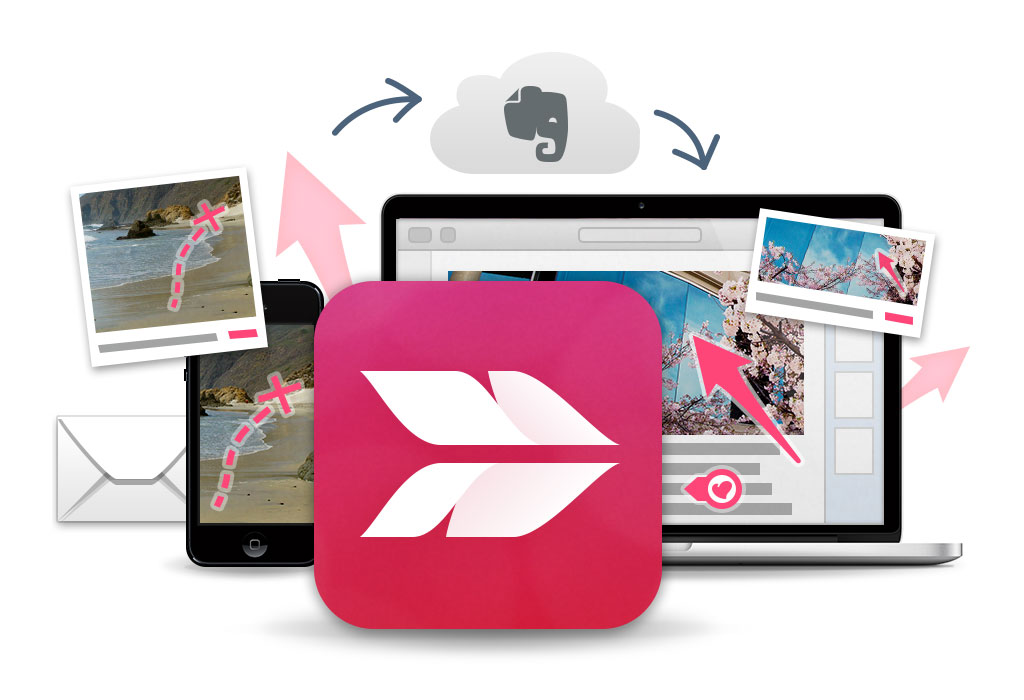
Established by Evernote, Skitch is one of the best free screenshot apps for Mac, indeed. It will be a good combination to use the Evernote note-taking app and Skitch screenshot app together.
Read Also: Best Note-Taking Apps for Mac – TOP 10
Just like Snagit, Skitch has an annotations panel, too. If make a comparison between them, you’ll see Skitch is a simpler app than Snagit. It is normal because of their different pricing options. Skitch is free to use but Snagit is a paid tool.
Outstanding features of Skitch:
- In the annotation panel, you can find text, shape, crop, markings, highlights, recording options, and more.
- Take different types of screenshots like the full window, cropped window, etc.
- Your work is normally uploaded to your local repository. However, if you have the Evernote premium plan, you can upload them to Evernote for cross-file sharing.
- Provides you to take singular screenshots, video recordings, and scrolling screen capture. Moreover, it can capture texts from screenshots.
- Free to use Skitch
3. CleanShot X

While CleanShot X looks like having the same features which the other best screenshot apps have, it gives more detailed options to specialize your screenshots. It offers various capture methods and settings. Simple screenshots, screen recordings, webcam recordings, and scrolling screen capture are some of these methods.
CleanShot X automatically blocks Mac’s notifications when the process of taking a snapshot is ongoing. Additionally, there is one great feature we should mention. While taking a screenshot, CleanShot X hides all the apps on your desktop to provide you with a clean background. These are just a few of its amazing features.
Other excellent things CleanShot X provides are:
- Capture scrollable content
- Timed screenshot
- Edit background settings such as shadow, padding, etc.
- Advanced screen recording features
- Edit images by using tools such as crop, highlight, shape, pixelate, combine, draw, mark, and more
- OCR tech allows it to recognize texts from screenshots
- Upload cloud storage and get a link to the file
The biggest downside of this app is that CleanShot X has not a free version. You have to subscribe it for $8/mo or buy it by paying $29 for one time.
4. LightShot
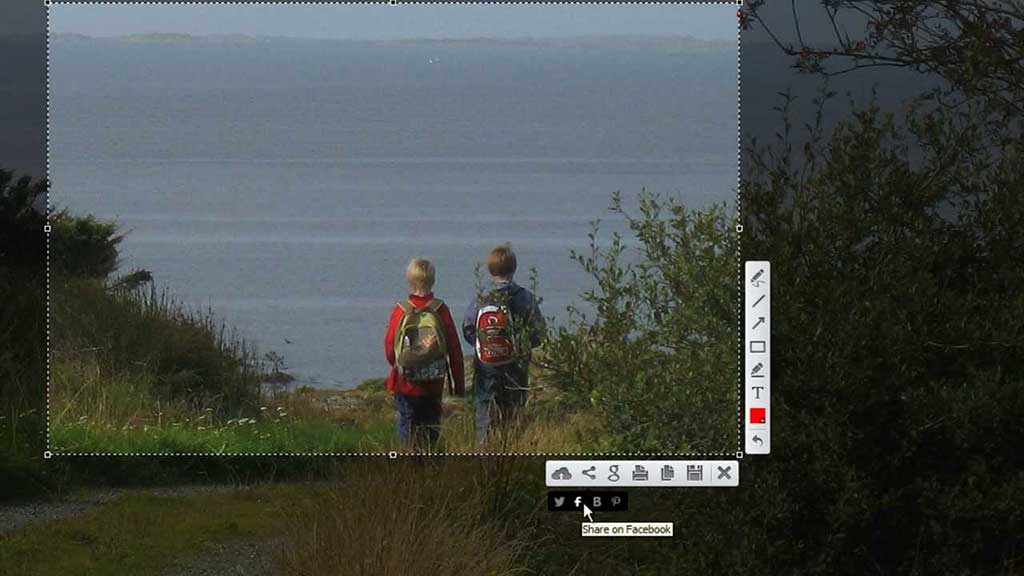
As its name suggests, LightShot is a straightforward and easy-to-use screen capture app for Mac users. It is quite simple to take a screenshot and annotate it. Moreover, it lets you share easily screen captures on social media sites such as Facebook, Twitter, Pinterest, etc. Additionally, you can get a shareable link and share this link screenshots with people. LightShot is an app that has no unnecessary features and only focuses on the essentials.
Lightshot app has features below briefly:
- Simple and easy interface
- Different sizes of screen capture
- Edit screenshots with texts, colors, annotation tools, and shapes.
- Share shots directly on social media accounts.
- Search the internet for images similar to your screenshots.
- Get a link to your screenshots to share them with others.
- Free to use
Do you think taking screenshots is a simple task and you don’t have to pay for it? If so, LightShot is for you.
5. Shottr
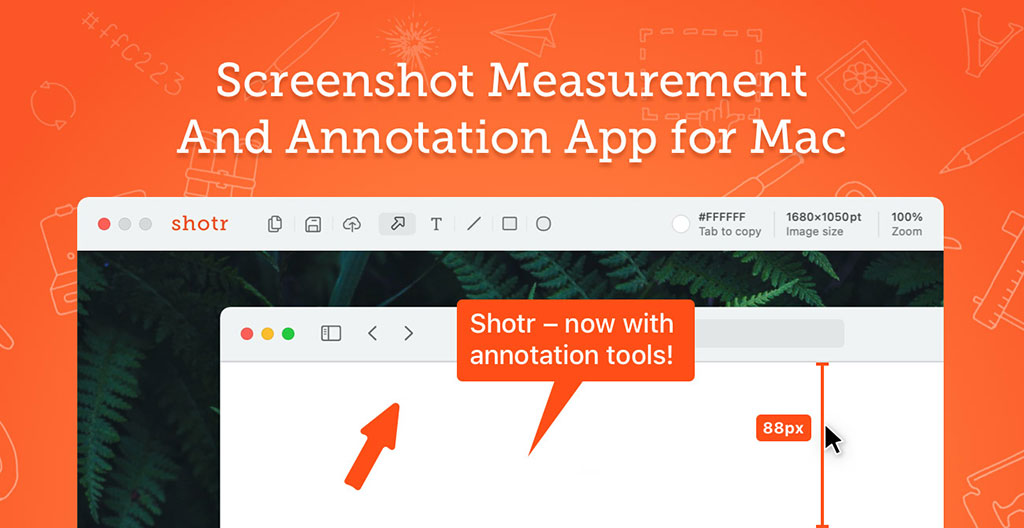
This app is the fastest screenshot app for Mac on the list. It takes about 17 ms to take a screenshot. Besides, Shottr takes a space as little as 1.5 MB on local storage and this makes it so slight. Being free to use and lightweight, yet still it has awesome features. Moreover, Shottr can recognize and copy texts in screenshots thanks to its in-built OCR technology.
Other important tasks it provides you are scrolling screenshots and timed screenshots. Additionally, Shottr offers you to annotate and edit pics with variety of tools just like the other apps on the list. It is also a great feature that Shottr lets you to set hotkeys for screen capturing. The best thing about this app definitely is while it offers all of these premium features, being still totally free to use.
Important points about Shottr:
- Fastest app on the list
- Color picker from a screenshot image
- OCR tech to recognize in-image texts
- Lightweight but keeps up quality
- Optimized for M1 chips of Apple’s devices
- Free to use
6. Monosnap
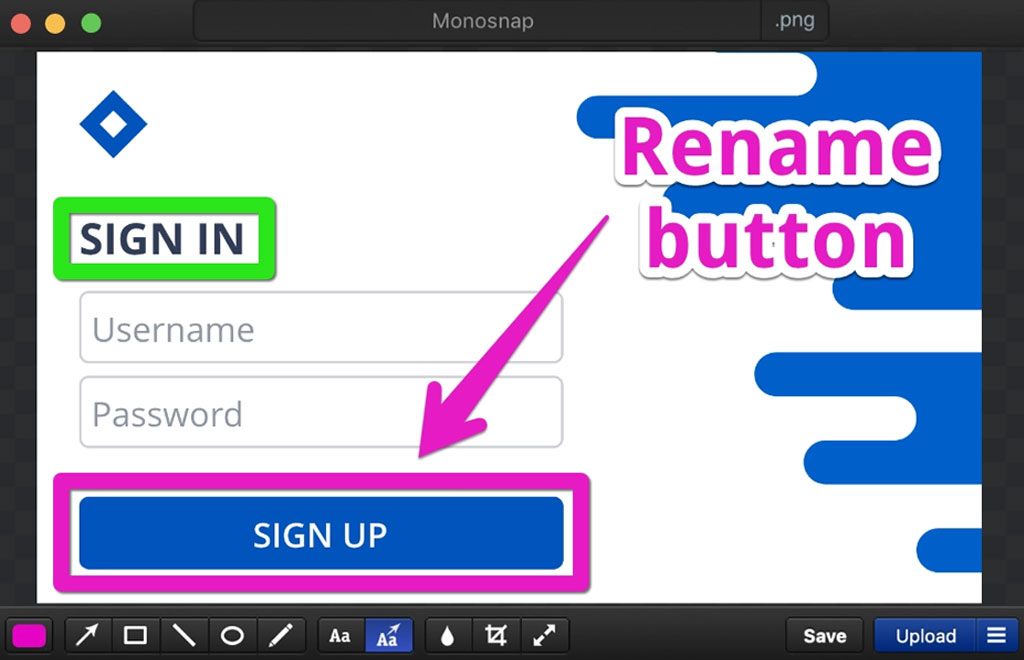
Another perfect Mac screenshot tool is Monosnap which provides the same features as other tools on this list. It offers you to take different sizes of screenshots and screen recording, set keyboard shortcuts, save images as jpg or png, edit or annotate pics with shapes, texts, colors, arrows etc. and much more functions. From the preferences menu, you can edit texts, colors and other settings like hotkeys.
Moreover, you can edit screenshots or external pictures within its editor panel by clicking open files from the menu. Besides, there are beneficial features like drag & drop, bluring tool and 2 GB free cloud storage etc. The other features are below:
- Set shortcuts to make easier taking screenshots.
- Customize the view of the interface.
- Edit captured images with rich toolbar.
- Integrate Monosnap with famous cloud storage providers such as Amazon, Google Drive, Dropbox, Yandes.Disk and more.
- Share on social media accounts like Facebook and Twitter.
- Decide the FPS of screen recording.
- Selfie mode when using screen recording
- Screen recording and capturing formats like jpg, png, MPEG and GIF
Most of its features are free to use, but if you need premium features and want to remove Monosnap’s usage limits, you should purchase the pro version of the application. Luckily, there is a free trial of pro version for 30 days to experience it before making any payment. The premium subscriptions start from $2.50/mo.
